Examples in this post: Posting a picture using the image URL and Posting using Photobucket. Scroll down to Post #4 for example using Flickr.
Go to Post #20 to post pictures from your PugVillage Photo Album. Thanks JenniferJupiter for posting the directions!
How to post photos on PugVillage (updated from Karl’s original thread)
We love pictures here on PugVillage, but there are a few steps you need to follow before you can share your adorable pug pictures with us. Here are two methods for posting pictures. If you know how to post pictures using another method, please feel free to add it as a reply to this thread!
Some tips and things to understand first:Here's an example using a website that already exists. Remember, it could be your own personal website, a blog or some other page online. In this case, it’s an article about the Royal Wedding on Newsweek….
- You can post up to 10 pictures on a thread (this includes smilies
). After you’ve posted a picture, hit the ENTER button once or twice on your keyboard and then post the next picture. This will put them down the length of the thread instead of across in a row.
- The photo has to already exist somewhere on the internet before you can post it to PugVillage – not just on your camera or your computer. This means that the photo can be on a personal website that you own, on a photo sharing website such as Photobucket (see instructions below) or Shutterfly, Flickr, Picasa, Facebook or even a photo you find on Google or some other webpage.
- Each photo that is stored on the internet has its own address called a link or URL. Simply put, a URL is a shortcut or link to the location of that particular location on the internet. The usual format is something like http://www.websitename.com/photoname.jpg The websitename can be anything, and there can be other things in between the websitename and the name of the photo. You will need this link or an IMG code to be able to post it onto PugVillage.
Step 1 - Right-click on the photo you want to include in your post and then click properties.
Step 2 - Now, use your mouse to highlight and COPY the link (i.e. URL).
You're half-way there!
Step 3 - OK... now on the PugVillage thread where you want to add a picture, click the Image Insertion Icon.
Step 4 - And then Paste the complete URL into the window that pops up. Depending on your Internet Browser and Operating System, the window will look something like one of these:
Done! Your picture should be posted now.
Here's an example using Photobucket, a free photo-sharing website.
Please note: every photo-sharing website has their own method! You may need to explore a bit to find out how your chosen photo-sharing site works for sharing or posting pictures.
Open your Photobucket account and find the photo you want to use. From here, you have two options:
1. Option 1 - Get the DIRECT LINK (URL) that you can copy and paste into PV using the Insert Picture Icon (as outlined in the previous post). For this, you can right-click on the picture and then follow the steps above.
2. Option 2 - simply copy and paste the IMG CODE directly into PV (without using the Insert Picture Icon) and you're done! Here is how you can do that:
Note: Depending on the set-up of your account, you may have to click on SHARE, then MORE OPTIONS, then GET LINK CODE. Look for the option labeled: IMG for bulletin boards & forums and put a check mark in the box and it will appear as a “quick select” option under the picture, making it even simpler for the next time.
After you've Copied the IMG code, just go to the PugVillage thread where you want to post the picture, Paste (CTRL + v on the keyboard) the picture’s IMG code into the thread and when you Preview or Submit your reply the picture will be there!
There are MANY other photo sharing websites you can use, this is just one example. Each will have their own (slightly different) method for obtaining the URL or IMG code.
Last edited by Wonka & Nilla; 10-26-2013 at 05:39 PM. Reason: Updated with new screenshots for new editor
Village Moderator

Mom to Miss Jelly Bean "Beanie" Licorice Pug and Noodles the Frenchie
Forever in our hearts: Miss Nilla Sassafras Pug August 17, 2002 to April 19, 2018
And my Heart-Dog... Wonka the Dancing Pug, CGC, W-FD, W-TFD.
Februrary 11, 2005 to May 10, 2020. Miss you, sweet boy!
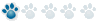
Phew, could master it, laptop used Microsoft XP as operating system, so some slight differences, but it worked, whereas beforehand I had been unable to do this. Thank you. A picture adds so much, particularly for rescue pugs.
Note: the first method (right-click, properties, highlight URL) should work for Facebook as well. There is a Share feature built into Facebook, but it's only really designed for sharing to other Facebook pages, not to outside sources like PugVillage.
Village Moderator

Mom to Miss Jelly Bean "Beanie" Licorice Pug and Noodles the Frenchie
Forever in our hearts: Miss Nilla Sassafras Pug August 17, 2002 to April 19, 2018
And my Heart-Dog... Wonka the Dancing Pug, CGC, W-FD, W-TFD.
Februrary 11, 2005 to May 10, 2020. Miss you, sweet boy!
Two methods for using Flickr to post a photo
Method #1: using BBcode provided by Flickr
1. When you are looking at the picture in your Flickr account, there is a little box up on the left side that says "Actions" and has tiny icons for email, Facebook and Twitter. Click on the little drop-down arrow next to the icons ("More ways to share"). It looks like this:
2. Click on the choice for: Grab the HTML/BBCode
3. Click on the button that says BBCode near the bottom of the menu. It looks like this:
4. Copy the entire code that is in the box. (Using ctrl + c on your keyboard)
5. Now back to PugVillage. (Ignore the little "tree in a frame" icon for this method!) Start your thread and then paste the entire code right into your post. At this point all you will see is the code, but when you Preview your post, the picture should be there.
Note: If you want to get rid of the link under the picture that includes your Flickr User Name, you must carefully delete the part of the code at the end that says something like:
by [ url= http: // www. flickr. com/people/# # # #/] YOUR USER NAME [/ url ], on Flickr
Method #2: (Using the Insert Image -tree with frame- icon on PV)
1. In Flickr, right-click on your picture and choose a size (such as Medium 500). It will look something like this:
2. When the picture loads with the correct size, right-click on that picture
3. Select Properties (near the bottom of the menu.
4. In the Properties window, find the Address (URL) near the center
5. Use your mouse to highlight the entire address, then Copy the address (ctrl + c on your keyboard)
6. Now, on PugVillage, in the thread where you want to post your picture, click on the Insert Image icon (tree with a frame). It will look something like this:
7. Paste the address of the picture into the box that comes up
8. Preview your post to make sure your picture looks the way you want it, then submit your post.
Last edited by Wonka & Nilla; 06-25-2011 at 09:30 PM.
Village Moderator

Mom to Miss Jelly Bean "Beanie" Licorice Pug and Noodles the Frenchie
Forever in our hearts: Miss Nilla Sassafras Pug August 17, 2002 to April 19, 2018
And my Heart-Dog... Wonka the Dancing Pug, CGC, W-FD, W-TFD.
Februrary 11, 2005 to May 10, 2020. Miss you, sweet boy!
I use Facebook to upload to PV and every time I try to past the photo location URL now, it tells me it is not a valid URL.. I'm SO frustrated.. any advice? Thanks in advance!
Kayte and Crew
Kismet Kennels, Exclusively Pugs
How do i upload a display picture or Avatar?
This is great - thanks Amy !!! I've bene promising pics lately just havent got to it yet!!
Your example is used on FLickr, but I'm guessing photobucket work similarly? It would be soooo much easier to upload from Facebook though, as I post all pug pics there first, straight from my phone!
Stace
Mom to Yoda & Leia
xxx
Near the top left of the page, there's a drop down menu called "Forum Actions", click on it to show the menu then click on "edit Profile". Once in your profile editor, along the left side you will see a box labeled "My Settings" and within that box you'll want to click on "Edit Avatar". Assuming you have a photo on you computer, click on the "browse" button and select the photo you want to use then click "Save Changes".
The photo you want to use has to be a 120 x 120 pixels or smaller, or less than 19.5 KB.
I hope this helps.
Andrew
Dad to Wonka and Miss Nilla
I'm not a Facebook user (do not have an account), but my hubby played around with it a bit last night and was able to post a picture by opening the Facebook picture OUTSIDE of the photo viewer on a regular page (the "photo viewer" opens as a new window and has the black background) and then right-click, properties, copy, come to PV, click on Insert Image icon and paste. There may be an easier way, but I don't know what it might be. Sorry! Obviously the SHARE feature on Facebook is not designed to share on message boards or other sites, only with other Facebook pages.
Scroll up to the first post.... The second example in the first post on this thread is for Photobucket. Personally, I find Photobucket a LOT easier than Flickr or some of the other photo storage sites.
Village Moderator

Mom to Miss Jelly Bean "Beanie" Licorice Pug and Noodles the Frenchie
Forever in our hearts: Miss Nilla Sassafras Pug August 17, 2002 to April 19, 2018
And my Heart-Dog... Wonka the Dancing Pug, CGC, W-FD, W-TFD.
Februrary 11, 2005 to May 10, 2020. Miss you, sweet boy!
Well, I tested it...and Method 2 works with Facebook photo's :) Yeehaaa
Stace
Mom to Yoda & Leia
xxx
